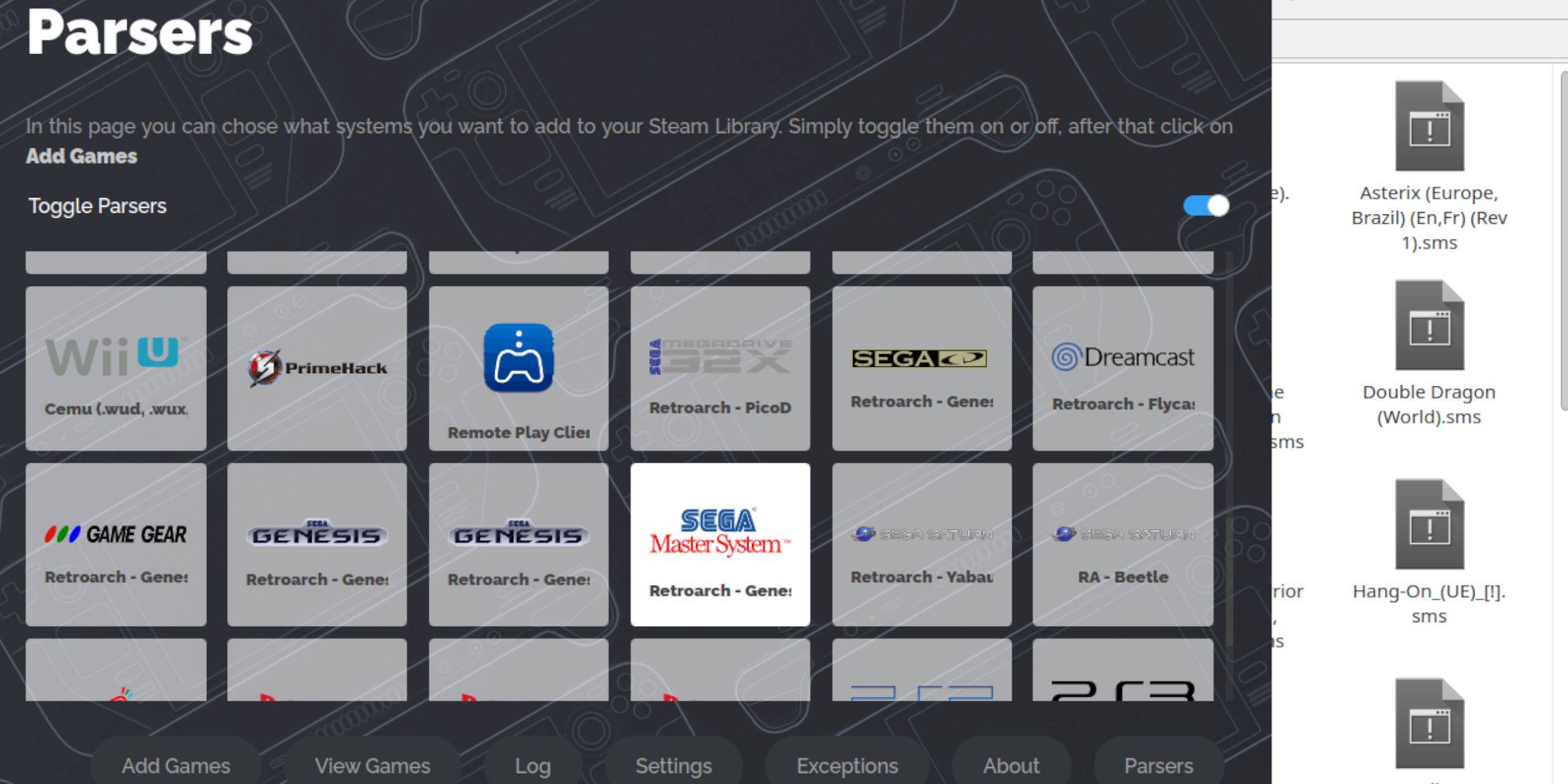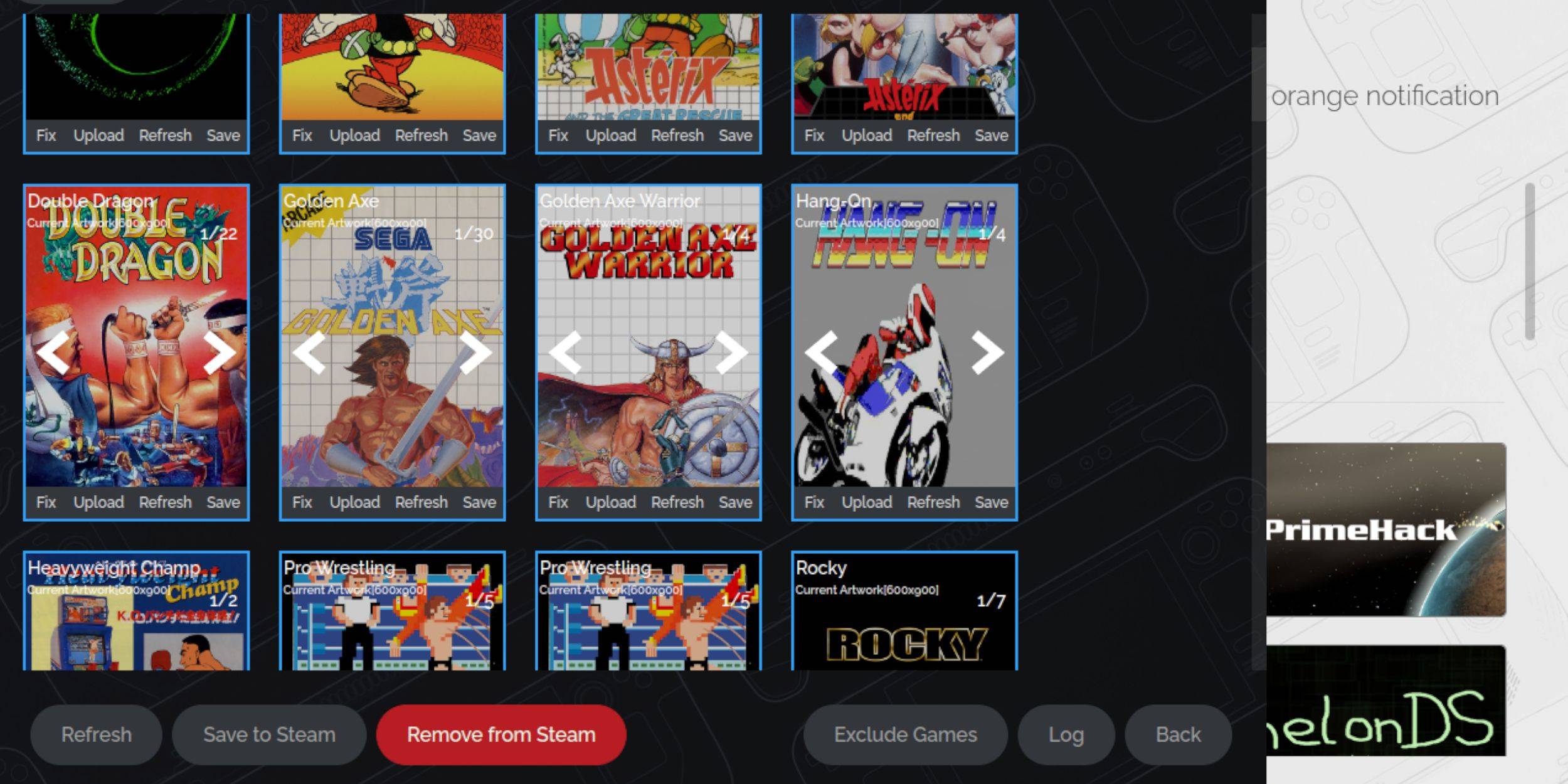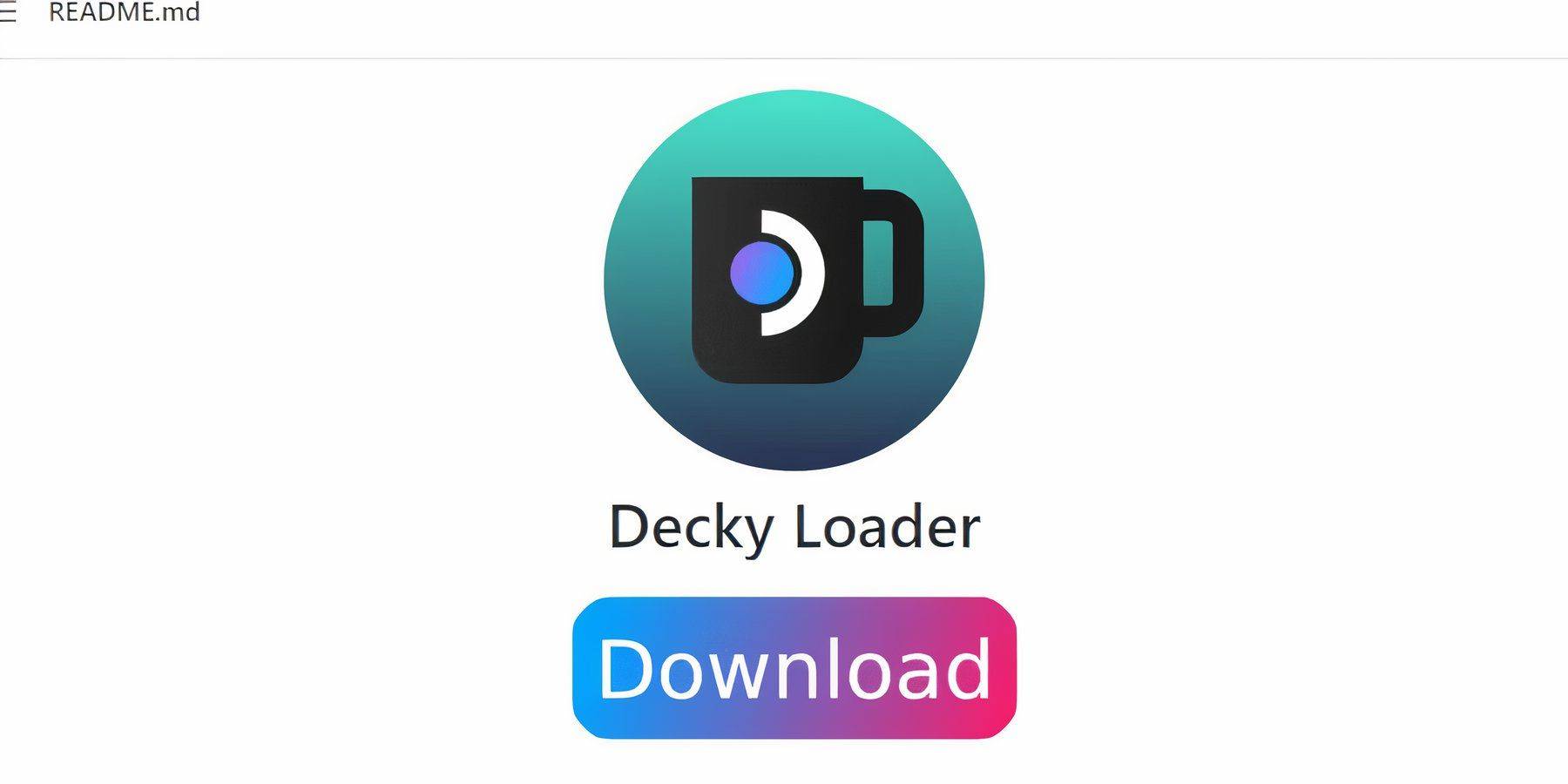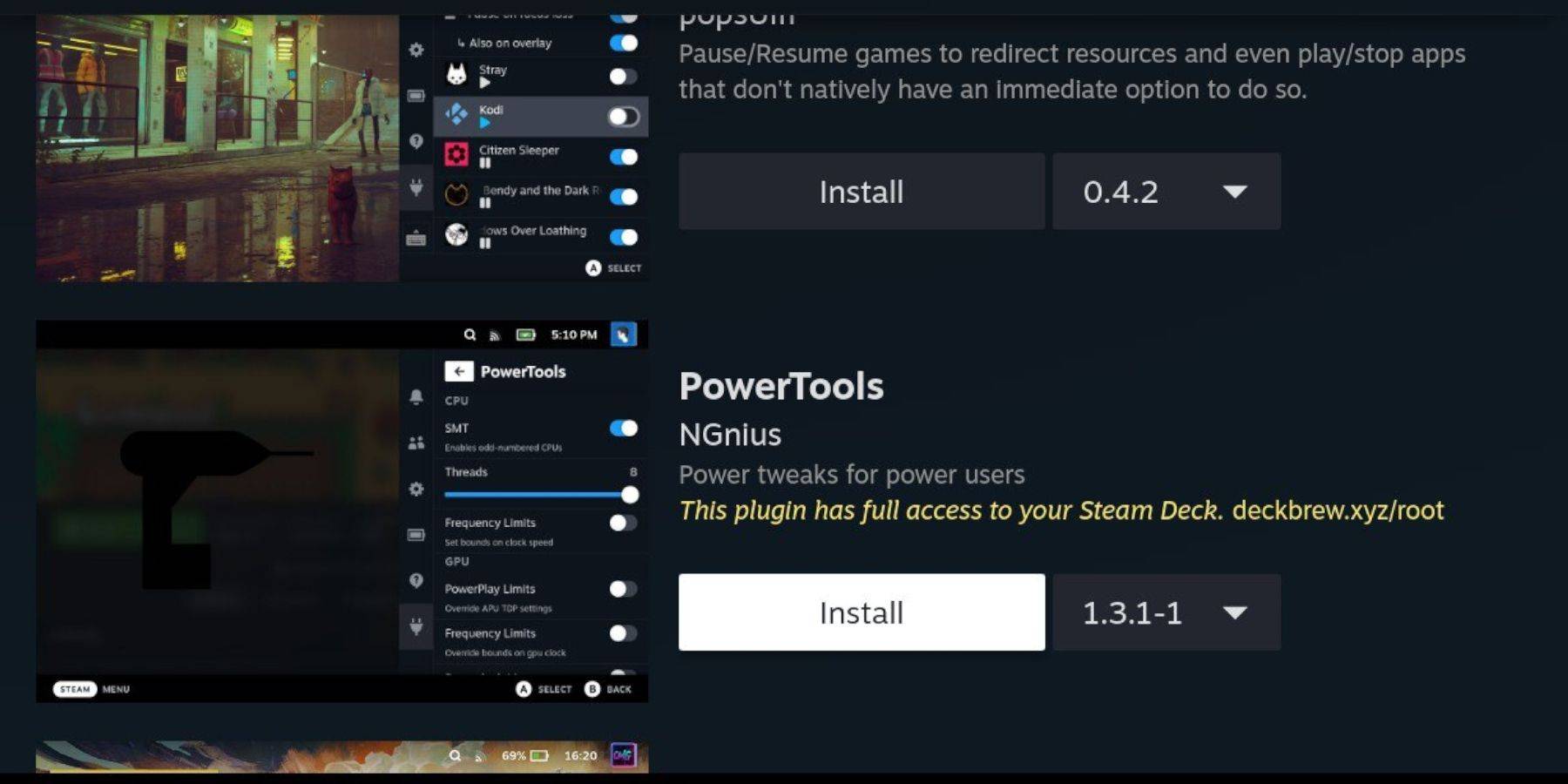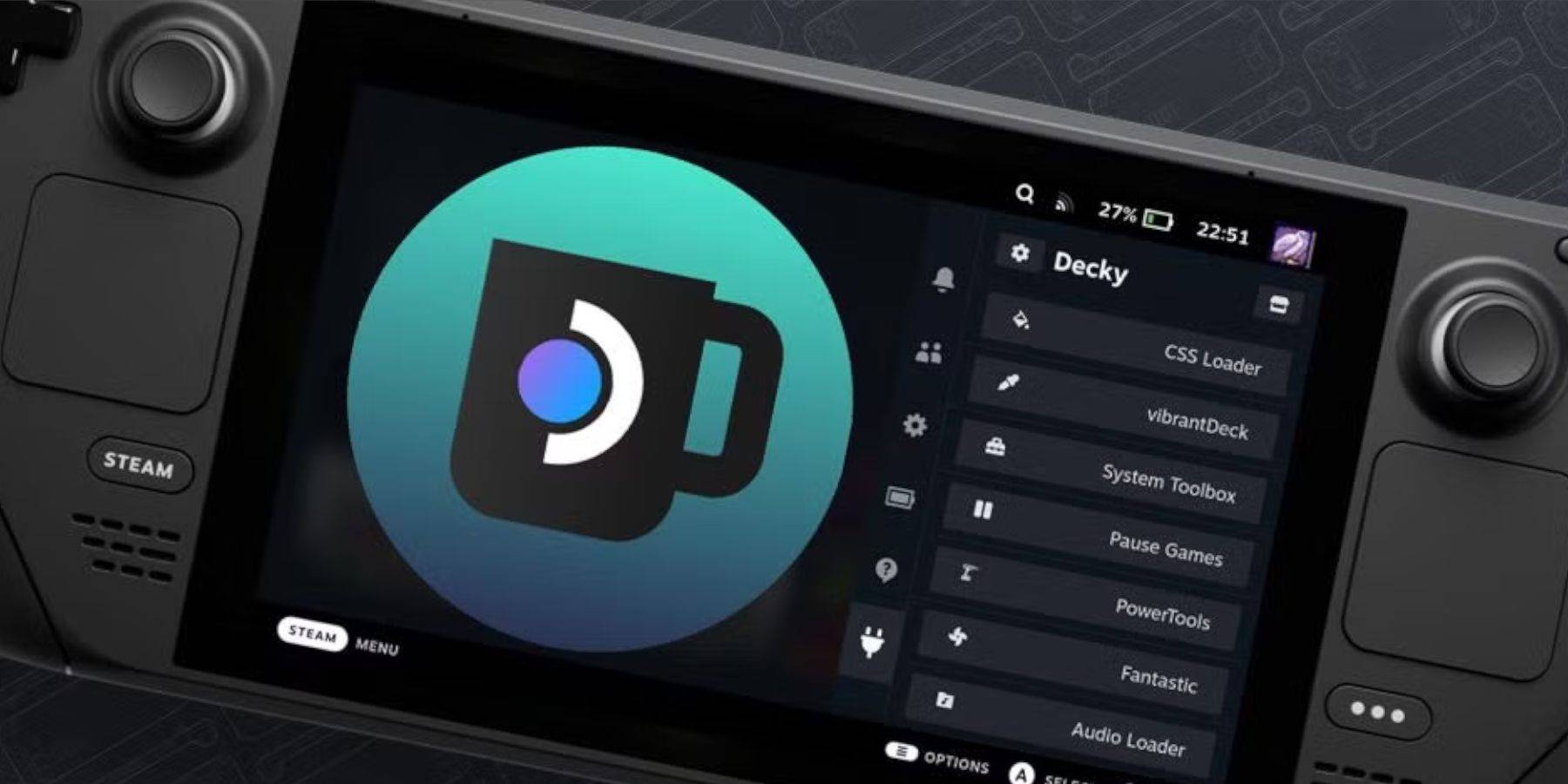Unleash Retro Gaming on Your Steam Deck: A Comprehensive Guide to Playing Sega Master System Games
The Sega Master System, a classic 8-bit console, boasts a library of fantastic games, many exclusive or with unique versions not found elsewhere. Titles like Golden Axe, Double Dragon, and Streets of Rage stand out, along with surprisingly advanced games like Mortal Kombat and Asterix & Obelix that pushed the system's boundaries.
While playing Sega Master System games on modern hardware can be challenging, the Steam Deck, combined with EmuDeck, makes it remarkably easy. This guide details the installation and optimization process.
Updated January 15, 2024: This guide has been updated to include Decky Loader and Power Tools, recommended by EmuDeck developers for optimal retro gaming performance, and instructions for restoring functionality after Steam Deck updates.
Before You Begin
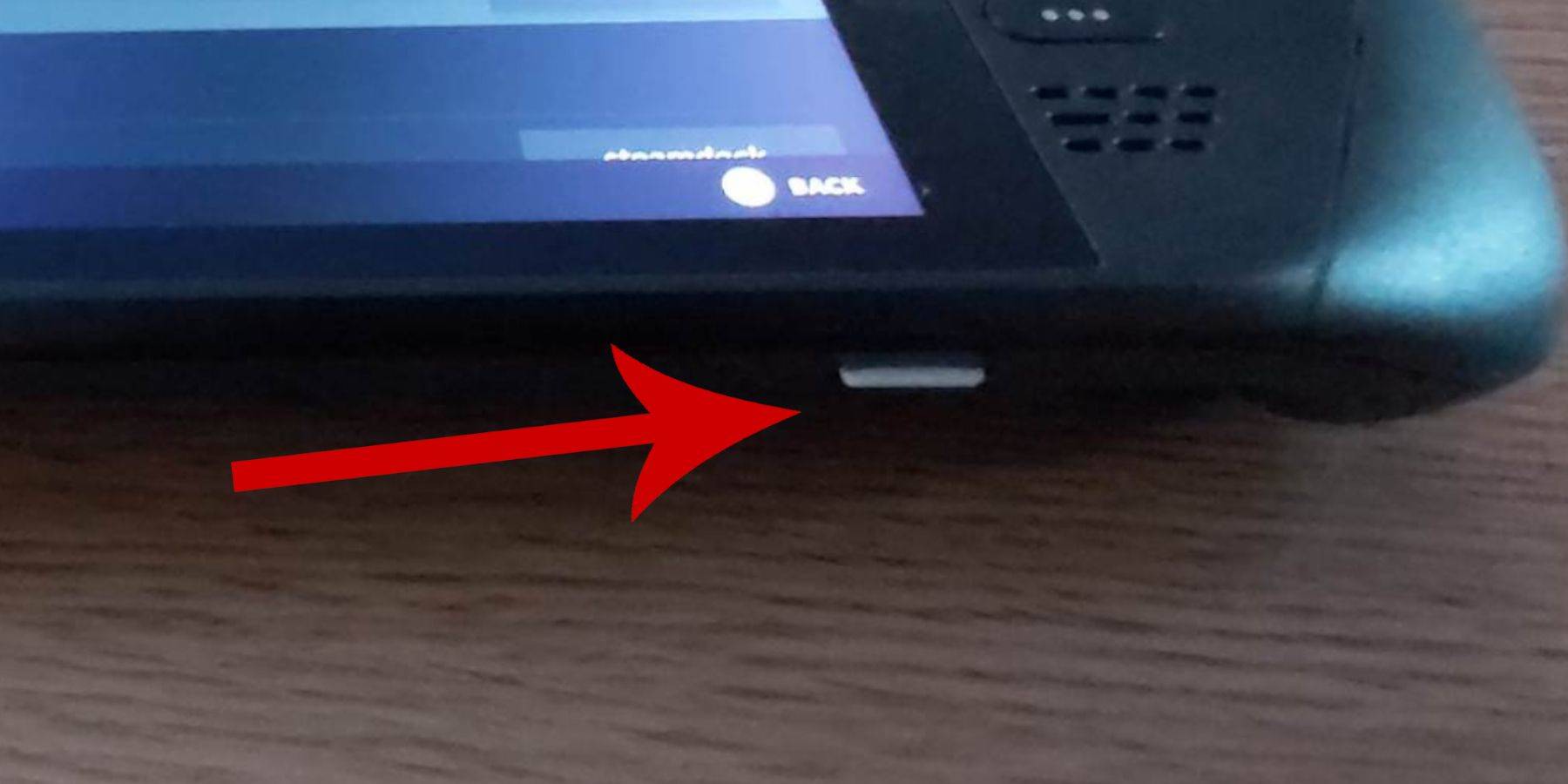 Before installing EmuDeck, ensure you have:
Before installing EmuDeck, ensure you have:
- A fully charged or plugged-in Steam Deck.
- A high-speed microSD card (formatted on the Steam Deck), or an external HDD (reducing portability).
- A keyboard and mouse (recommended for easier file transfers and installations). The Steam + X button combination activates the on-screen keyboard.
Enable Developer Mode
Enabling Developer Mode is crucial for smooth emulator operation.
- Press the Steam button, open the System menu, and select System Settings.
- Enable Developer Mode.
- Access the Developer menu (bottom of the access panel).
- Under Miscellaneous, enable CEF Remote Debugging.
- Restart the Steam Deck.
Important: CEF Remote Debugging may disable after updates, impacting plugins and emulators. Always check after updates.
Installing EmuDeck in Desktop Mode

- Press the Steam button, select Power, and switch to Desktop Mode.
- Download EmuDeck using a browser (Chrome or Firefox). Choose the correct SteamOS version.
- Run the installer, selecting Custom Install.
- During installation, select the SD card and label it "Primary" for easy identification in Dolphin File Manager.
- Choose your emulators (RetroArch is recommended for Sega Master System). Enable Steam ROM Manager for library integration and the "Configure CRT Shader for Classic 3D Games" option for a retro visual style.
Transferring Master System ROMs
- Open Dolphin File Manager.
- Navigate to Removable Devices > Primary (your SD card) > Emulation > ROMs > mastersystem.
- Copy your Sega Master System ROMs (
.sms files) to this folder. Ignore the media file.
Adding Games to Your Steam Library
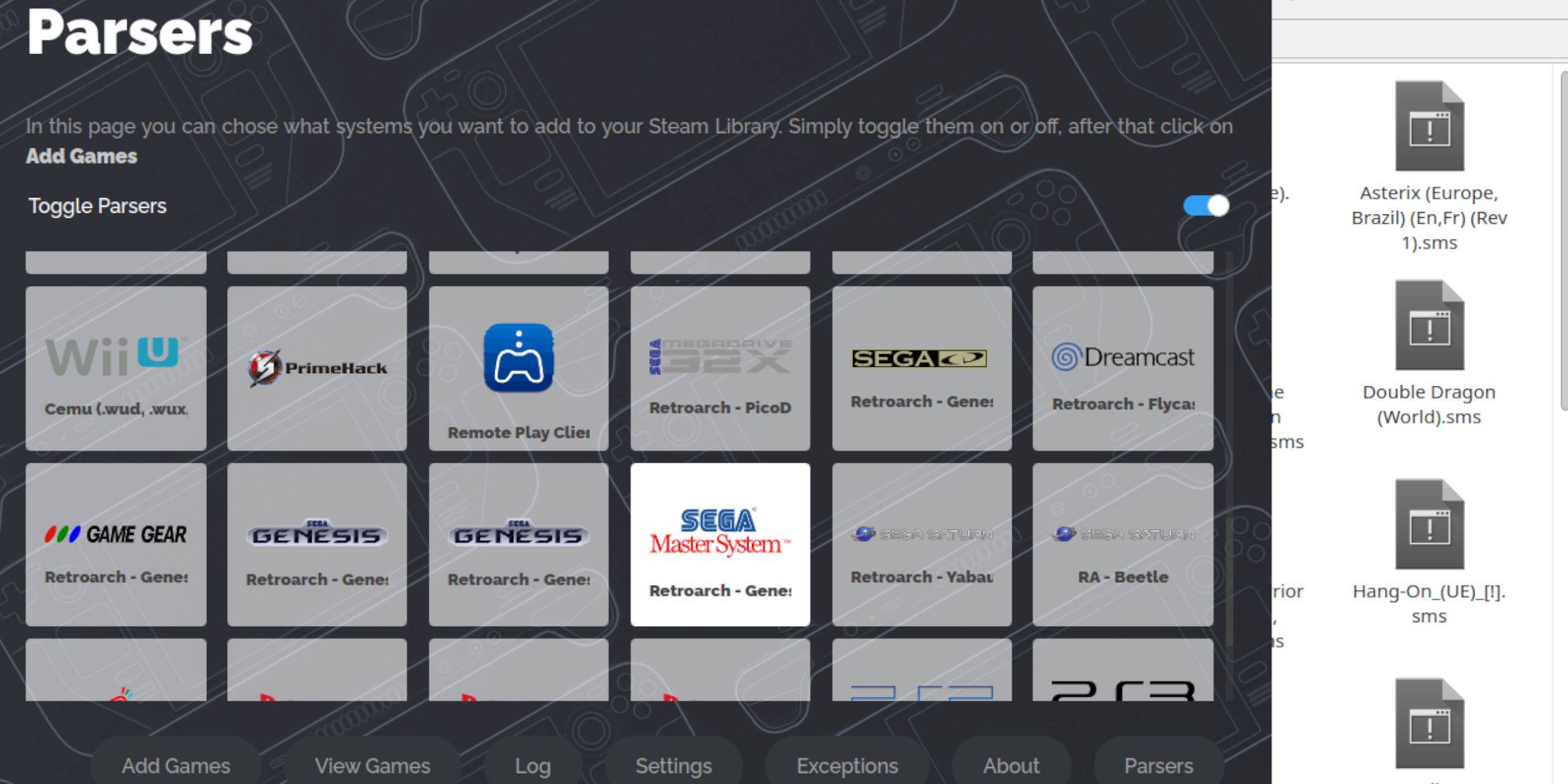
- Open EmuDeck in Desktop Mode and launch Steam ROM Manager.
- Follow the on-screen instructions, disabling Parsers except for Sega Master System.
- Select "Add Games" then "Parse."
- Verify game and artwork display, then select "Save to Steam."
Fixing or Uploading Missing Artwork
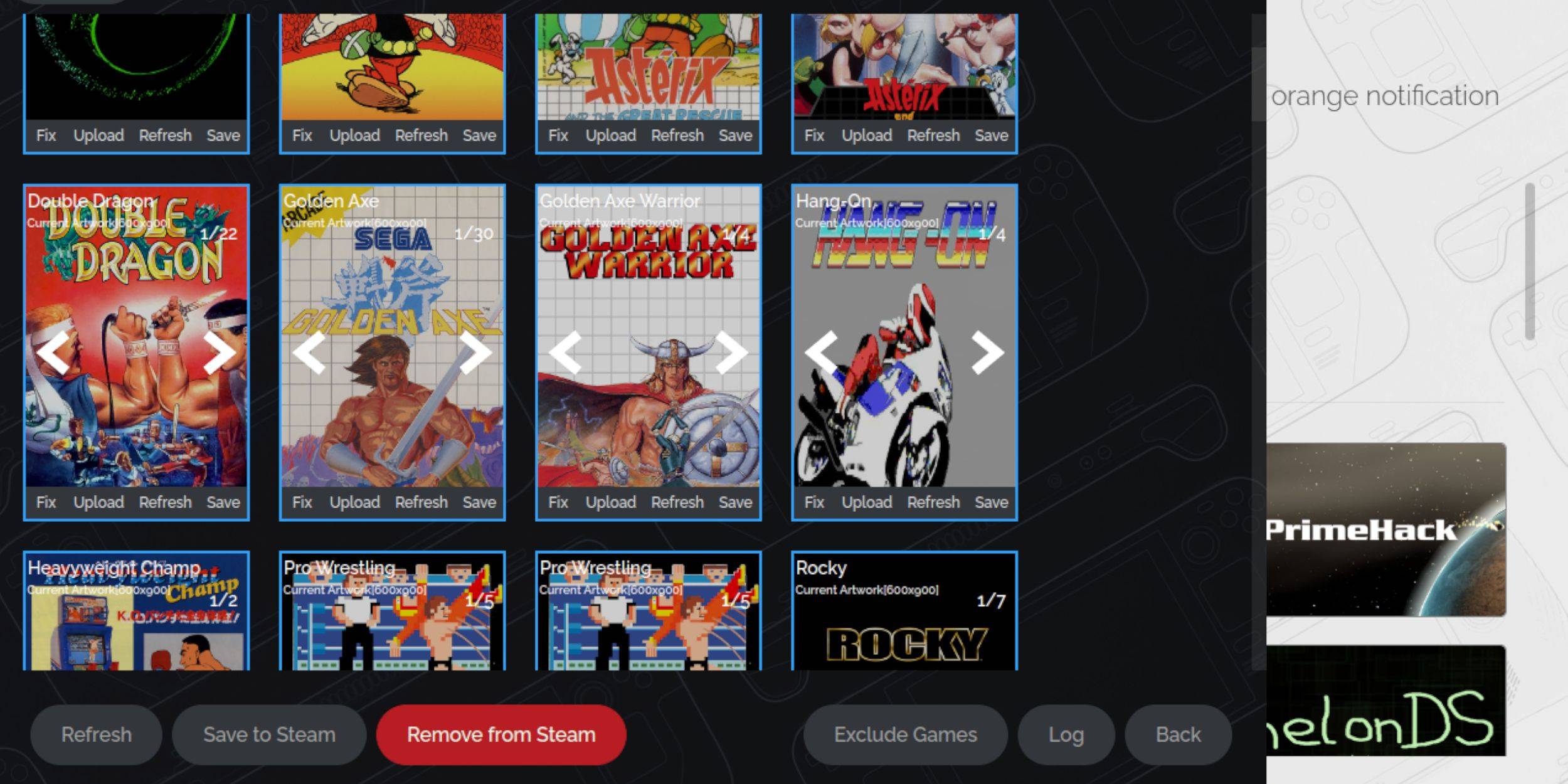
- Fixing: Click "Fix" on a missing cover. Steam ROM Manager will usually find it. If not, search manually and save.
- Uploading: Download artwork, save it to the Steam Deck's Pictures folder, click "Upload," select the image, and save.
Playing Your Games

- In Gaming Mode, press the Steam button, select Library, then the Collections tab (R1 button).
- Select your Sega Master System collection and launch a game.
Enhancing Performance
For smoother gameplay:
- Open a game, press the QAM button, open the Performance menu.
- Enable "Use game profile," set Frame Limit to 60 FPS, and enable Half Rate Shading.
Installing Decky Loader and Power Tools
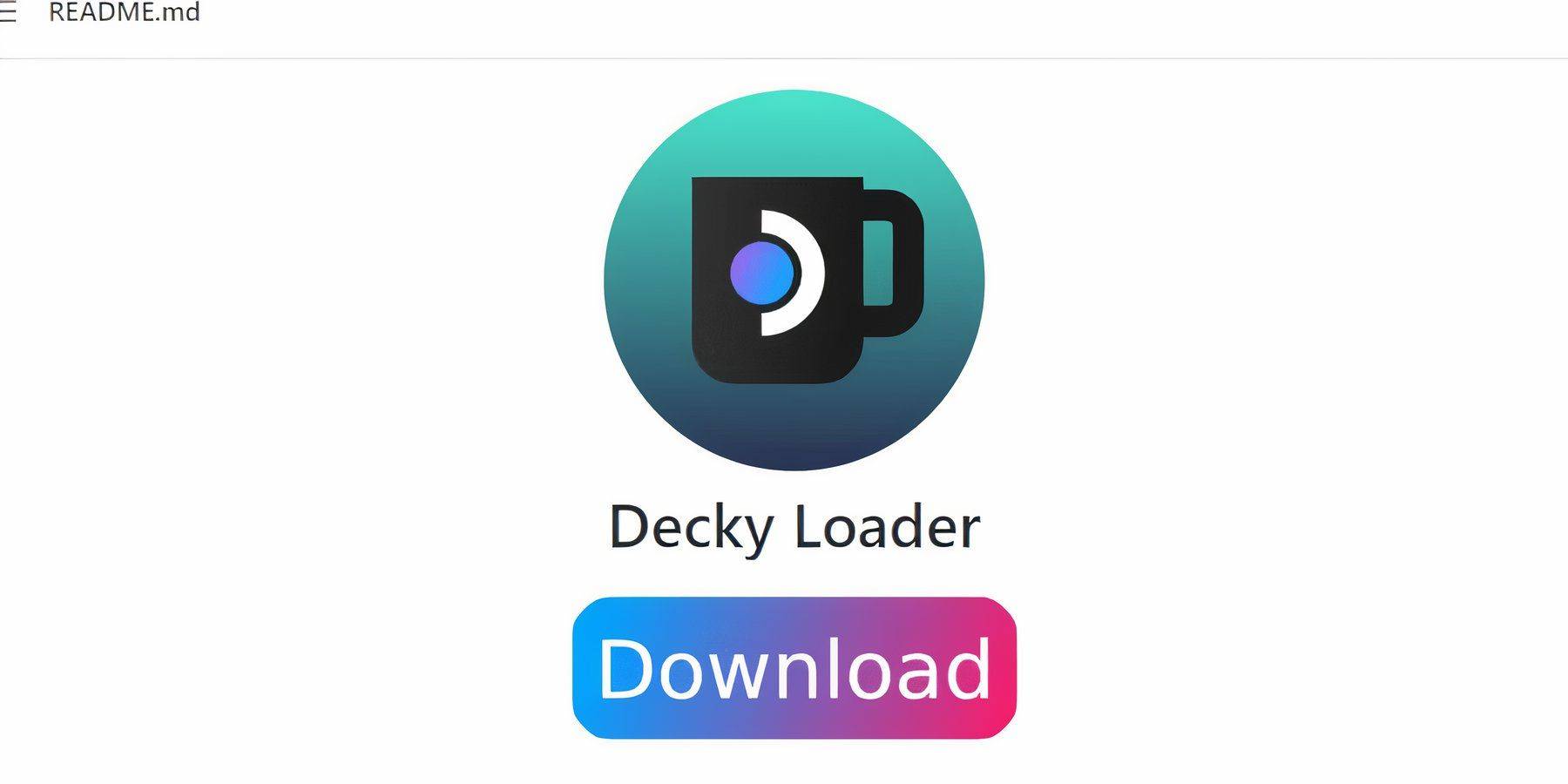
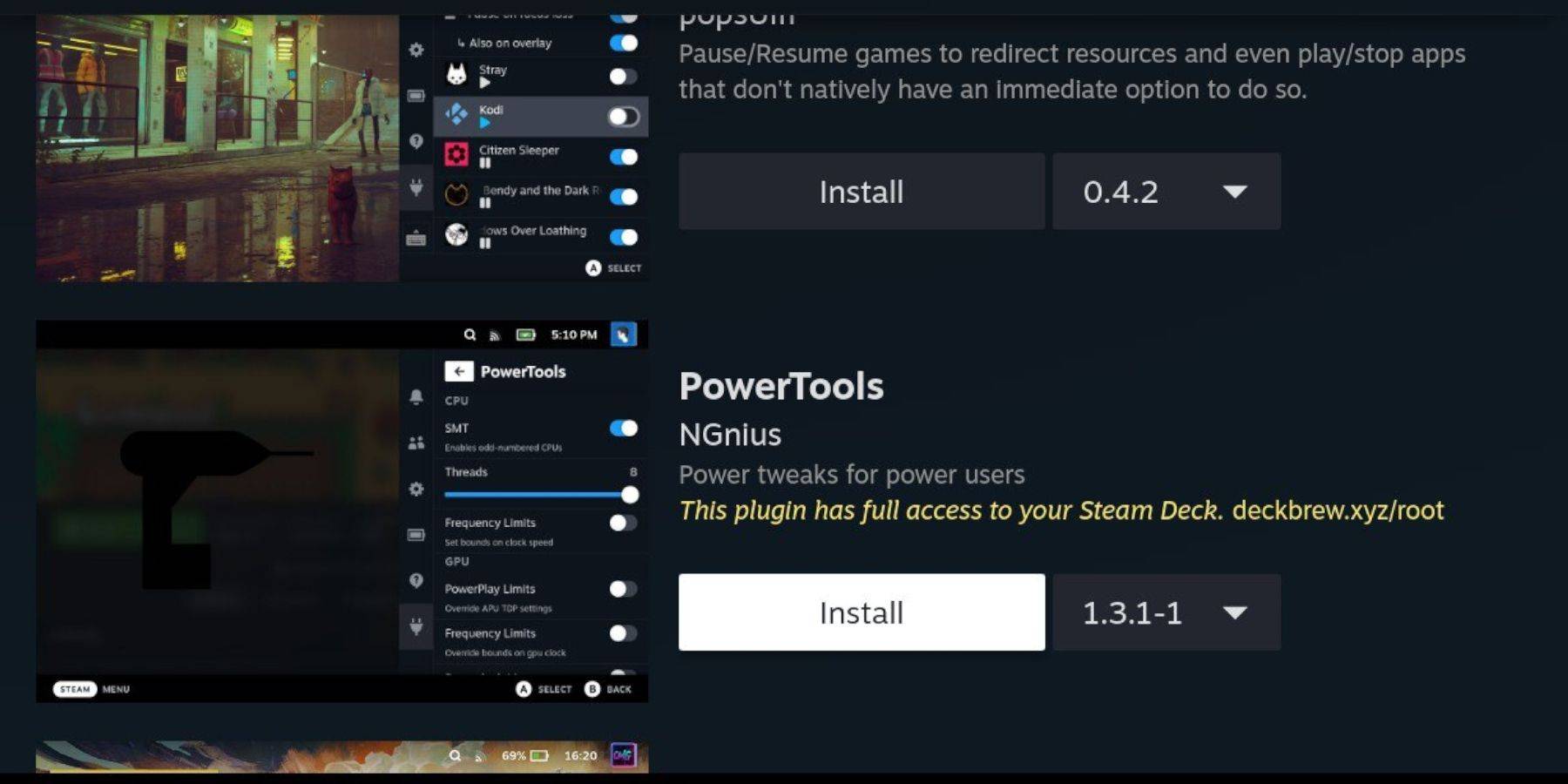
- Switch to Desktop Mode.
- Download Decky Loader from its GitHub page and install using the Recommended Install.
- Restart in Gaming Mode.
- Install the Power Tools plugin via the Decky Loader store.
- In Power Tools, disable SMTs, set Threads to 4, enable Manual GPU Clock Control, and set GPU Clock Frequency to 1200. Save per-game profiles.
Restoring Decky Loader After a Steam Deck Update
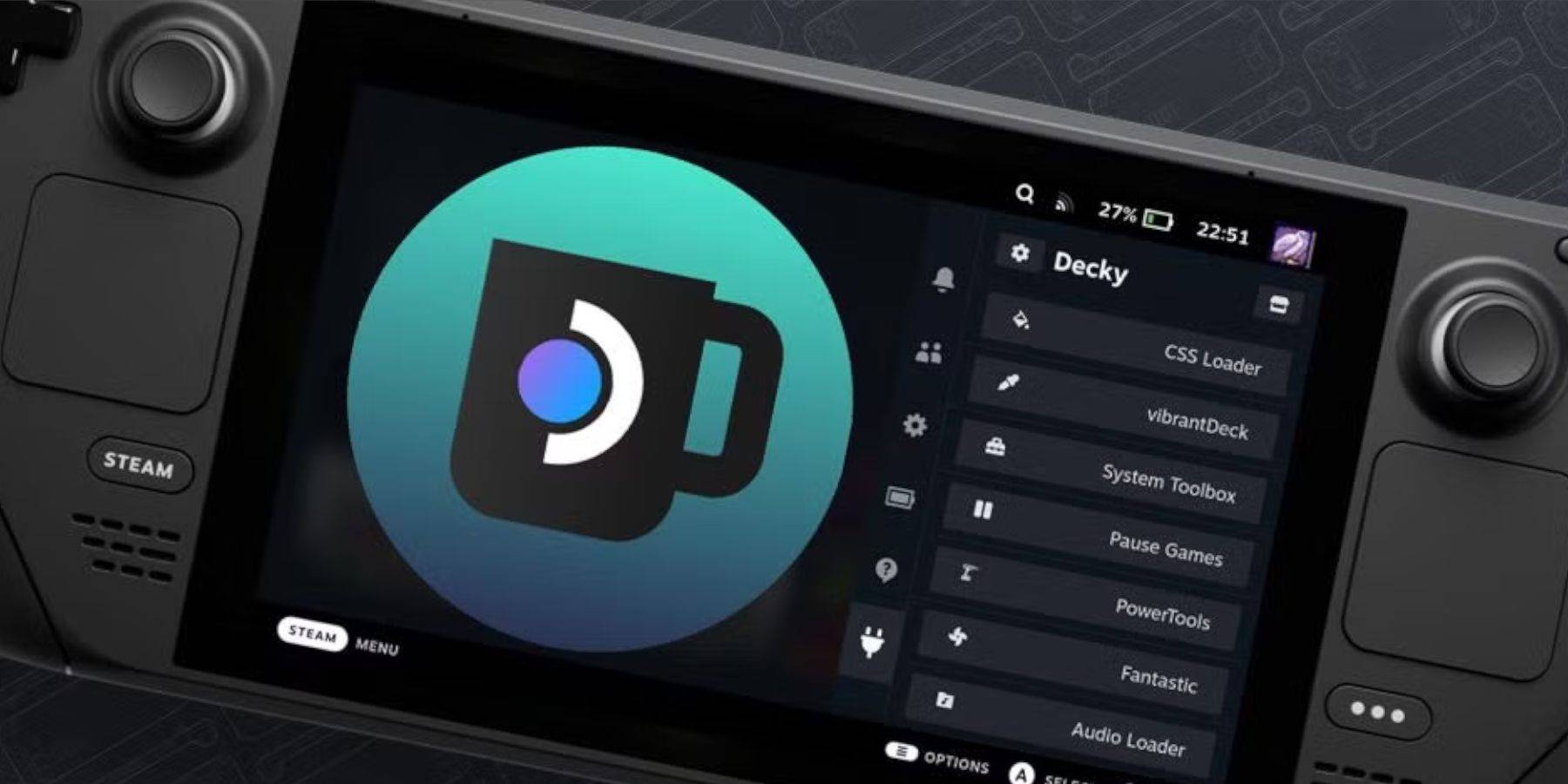

- Switch to Desktop Mode.
- Redownload and run the Decky Loader installer, selecting "Execute."
- Enter your pseudo password (create one if needed).
- Restart in Gaming Mode.
Enjoy your Sega Master System games on your Steam Deck!
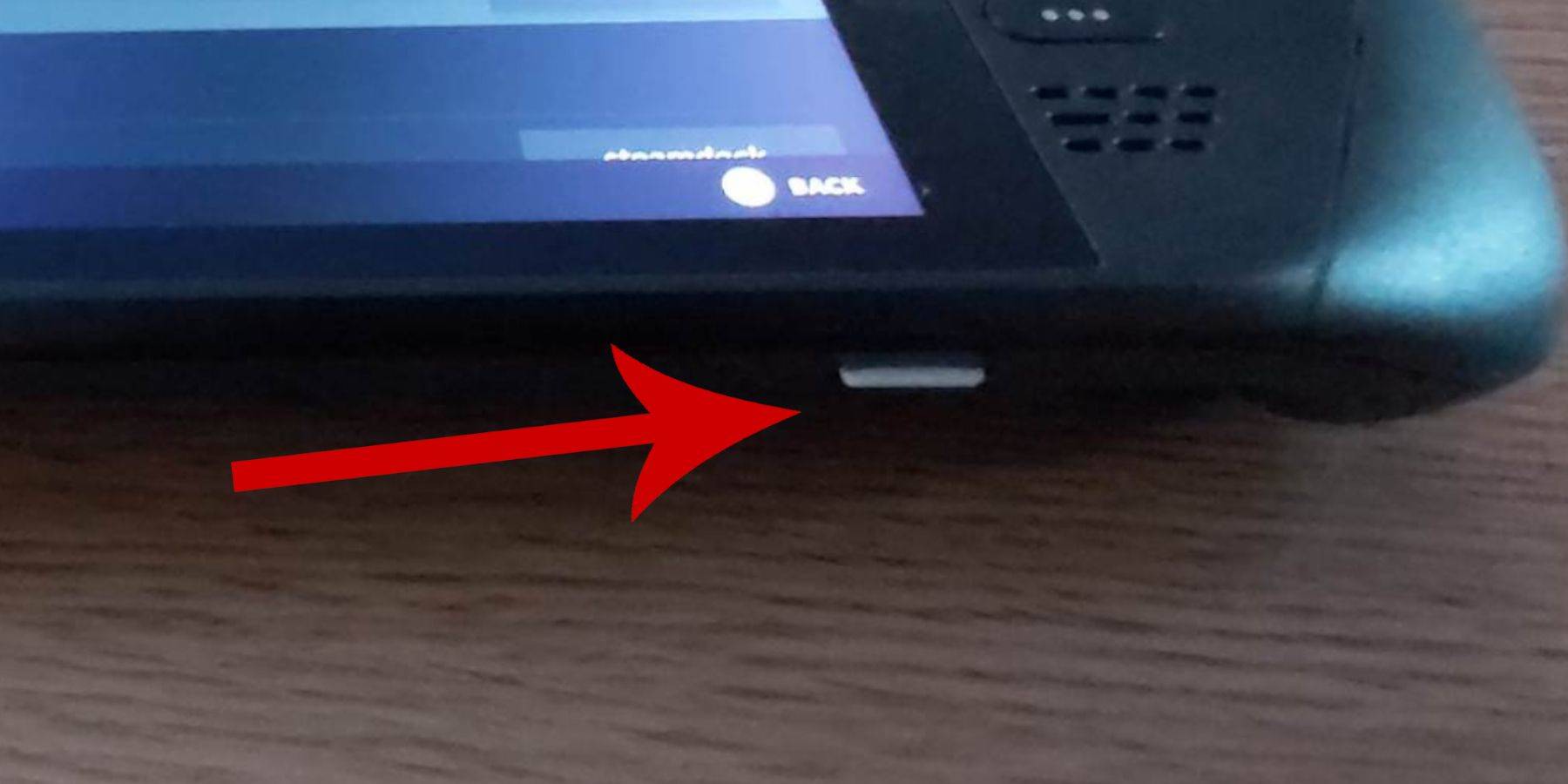 Before installing EmuDeck, ensure you have:
Before installing EmuDeck, ensure you have: