by Victoria Jun 20,2025
Facebook has evolved significantly since its launch in 2004, transforming from a social networking tool into a multifaceted digital hub. Beyond connecting with friends and family, it now serves as a vibrant platform for gaming. From casual puzzle adventures to competitive multiplayer experiences, Facebook offers a wide selection of browser-based and cloud-powered games that can be accessed directly through the platform. Whether you're using a PC, laptop, or mobile device, this guide will walk you through everything you need to know to dive into the world of Facebook gaming.

Begin by launching BlueStacks on your device. Once open, navigate to Google Chrome or any other browser already installed. Open the browser and go to the official Facebook website. Enter your email address or phone number along with your password to log in securely.
Once logged in, locate the left-hand menu on your homepage. Scroll down until you see the “Gaming” option. If it’s not immediately visible, click “See more” to reveal the full list of available sections.
Inside the Gaming section, you’ll find a variety of options to enhance your experience:
Click on any game that catches your eye to begin playing. Most titles will load in a pop-up window or a new browser tab. You may be asked to grant the game permission to access basic profile details—this is standard for many games and ensures a personalized experience.
For an enhanced gaming experience, especially on low-end devices, we recommend using BlueStacks to run the Facebook app. This method allows you to enjoy graphically rich games smoothly, without lag or performance issues.
Download and install BlueStacks on your PC. After installation, open the application and access the Google Play Store. Sign in with your Google account—either now or after installing the Facebook app, depending on your preference.
Launch the Facebook app within BlueStacks. Tap the menu icon, represented by three horizontal lines, to expand the sidebar navigation. Scroll down and select “Gaming” to enter the dedicated games section.
From there, you can browse the extensive library of available games or use the search bar to find a title by name. Since Instant Games don’t require installation, simply tap any game to start playing immediately.
Enjoy the benefits of playing Facebook games on a larger screen using your keyboard and mouse for precise controls and an immersive experience—all powered by BlueStacks.
Forsaken Characters Ranked: Tier List Update 2025
How to Use Cheats in Balatro (Debug Menu Guide)
State of Play Reveals Exciting Updates: PlayStation February 2025 Showcase
Infinity Nikki – All Working Redeem Codes January 2025
Roblox: Obtain Secret Codes for January 2025 (Updated)
Pokémon GO Raids in January 2025
Wuthering Waves: Redeem Codes for January 2025 Released!
LEGO Ninjago Sets Top the Charts (2025)
Nintendo Switch 2 Secondhand Buyers Warned of Anti-Piracy Bricks
Dec 27,2025
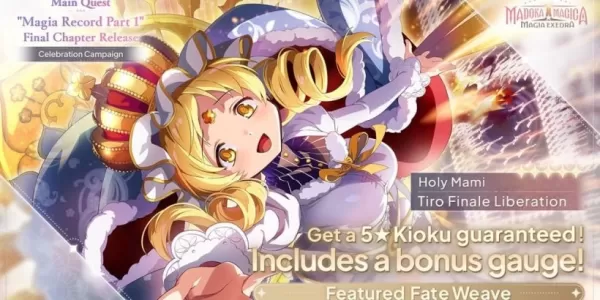
Madoka Magica Magia Exedra adds 5-star Kioku Holy Mami
Dec 26,2025
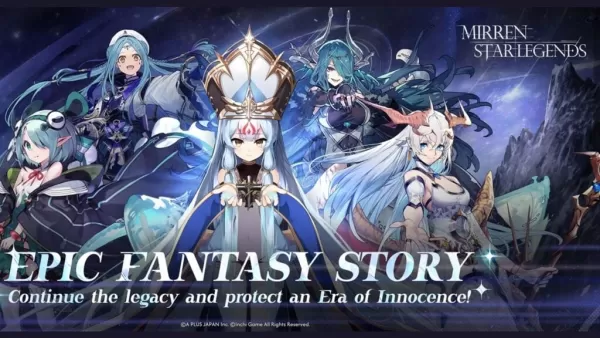
A Plus Japan, Crunchyroll Unveil Mirren: Star Legends (Note: "on Android" was removed to keep within 50 characters while maintaining key info.)
Dec 26,2025

Borderlands 4 promises ambitious endgame content
Dec 26,2025

Nintendo Switch 2 Mario Kart Bundle Available at AliExpress with No Markup
Dec 25,2025