by Connor Feb 25,2025
Mastering Path of Exile 2's Endgame: A Guide to FilterBlade Loot Filters
For serious Path of Exile 2 endgame players, a well-configured loot filter is essential. It minimizes screen clutter, streamlines gameplay, and focuses attention on valuable items. FilterBlade, the popular filter manager from PoE 1, now supports PoE 2. This guide explains how to use it effectively.
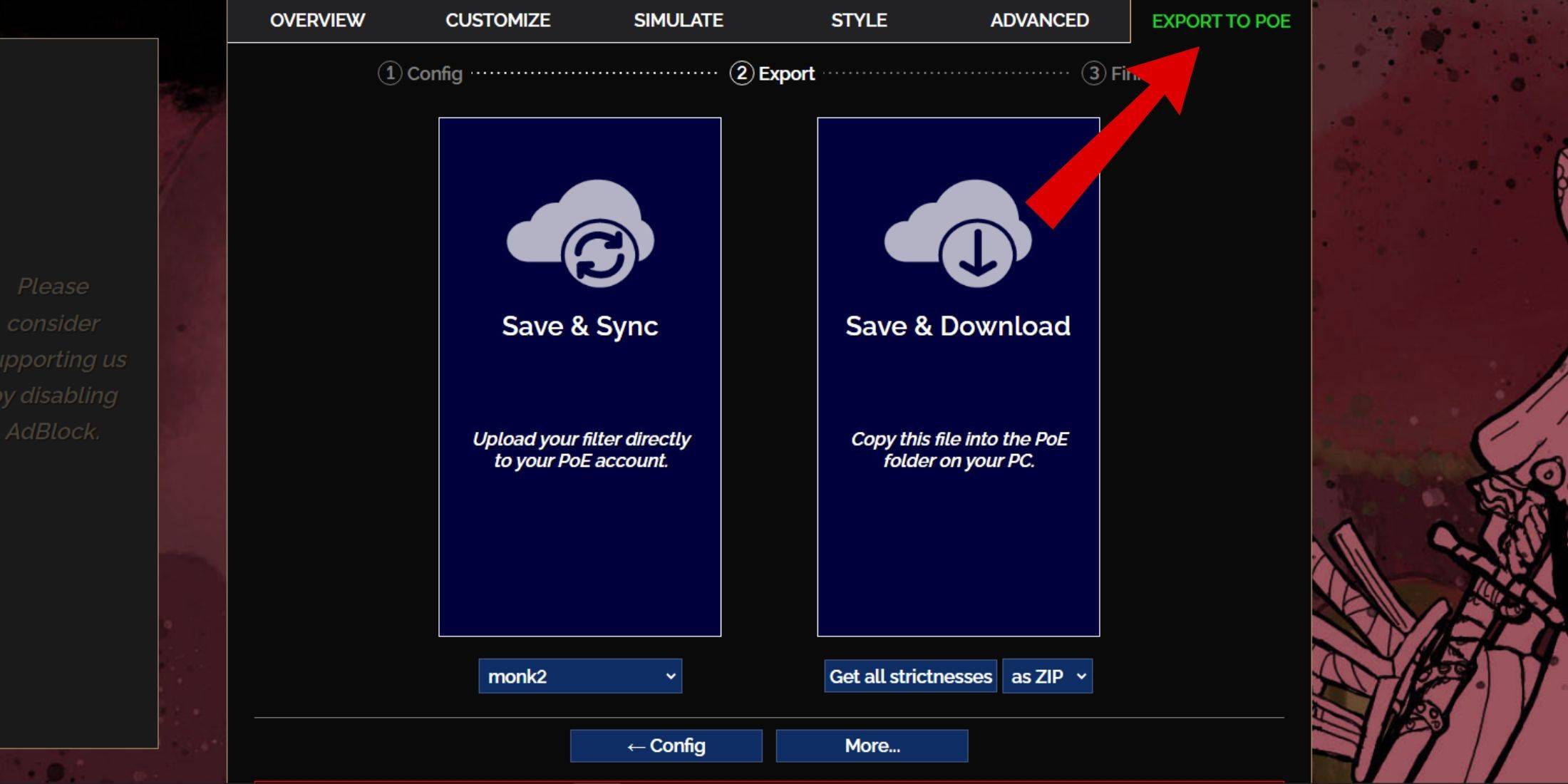
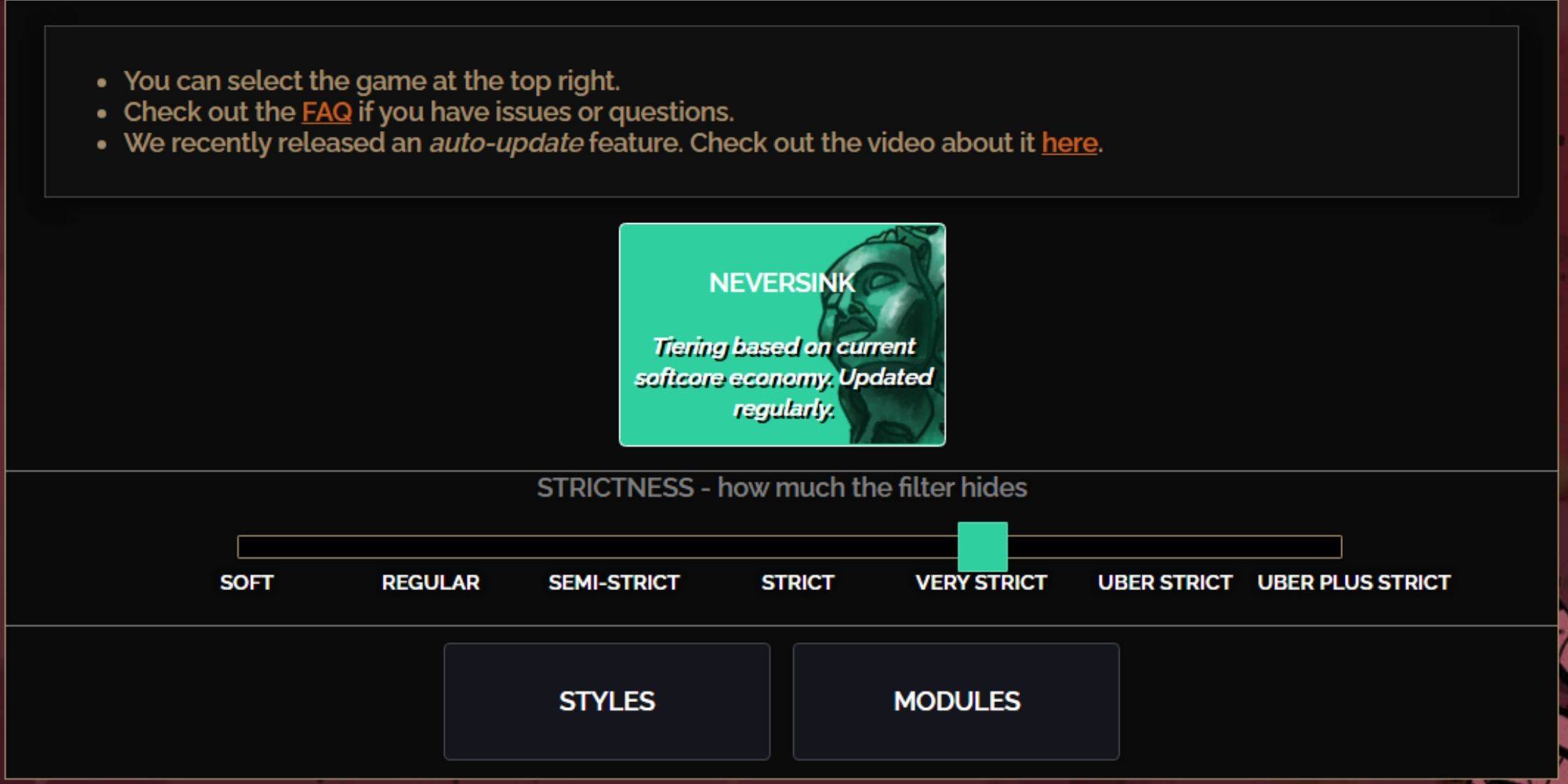
NeverSink's FilterBlade offers seven strictness levels:
| Strictness | Effect | Best For |
|---|---|---|
| Soft | Highlights valuable materials and items only. Shows everything else. | Act 1-2 |
| Regular | Hides only useless items. | Act 3 |
| Semi-Strict | Hides low-potential/value items. | Act 4-6 |
| Strict | Hides most items without high turnover. | Early Mapping (Waystone Tiers 1-6) |
| Very Strict | Hides low-value rares and crafting bases. Hides Waystone Tiers 1-6. | Mid to late mapping (Waystone Tiers 7+) |
| Uber Strict | Hides almost all non-tiered rares and bases. Highlights top currency. Hides Waystones Tiers 1-13. | Late mapping (Waystone Tiers 14+) |
| Uber Plus Strict | Hides nearly everything except valuable currency and high-return items. Hides Waystones Tiers 1-14. | Ultra endgame mapping (Waystone Tiers 15-18) |
For returning players, start with Semi-Strict. Soft and Regular are for new league starts. Pressing ALT (PC) reveals hidden items, but their names are minimized for easier item pickup.
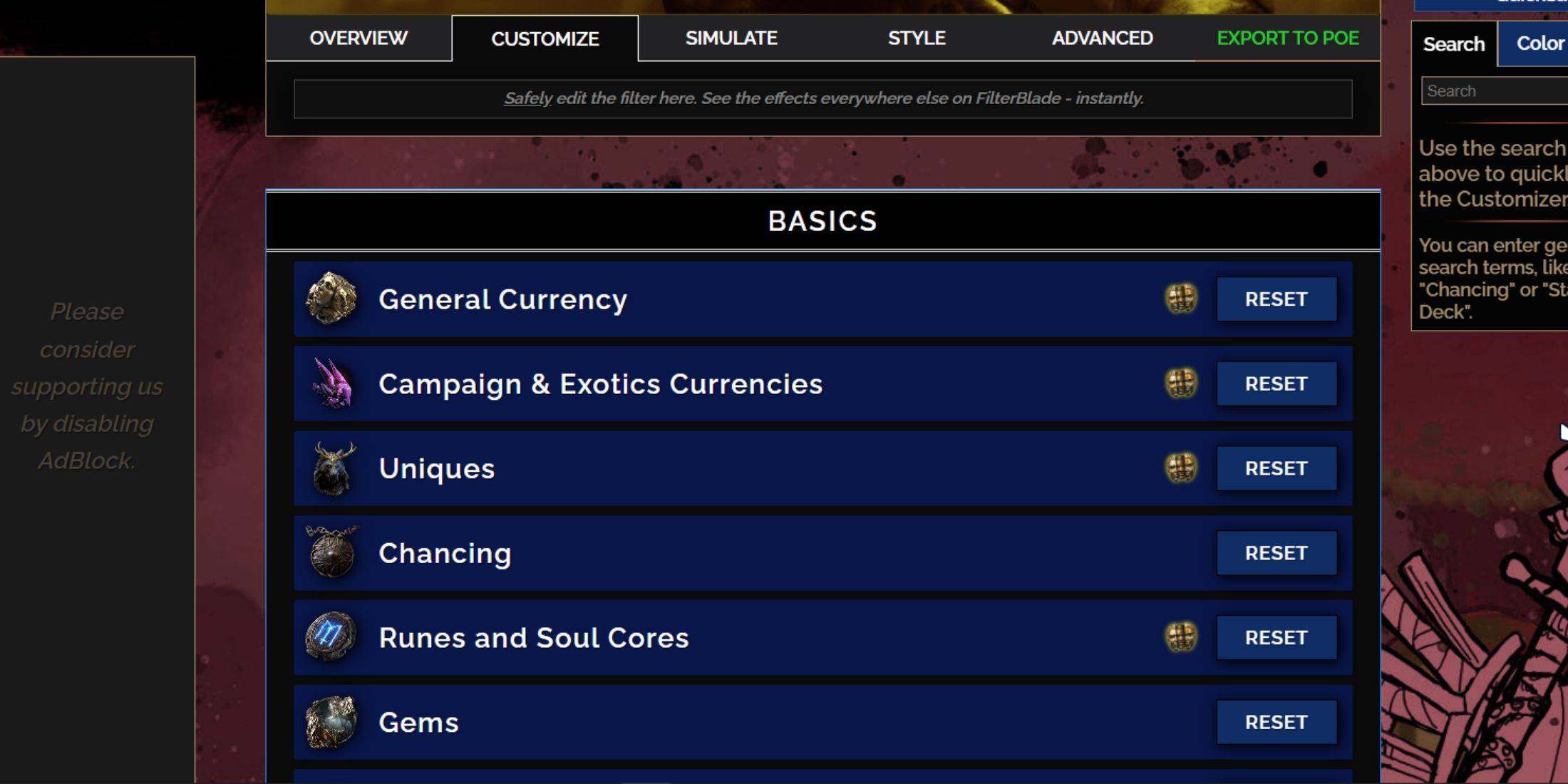
FilterBlade's strength lies in its easy customization without code editing.
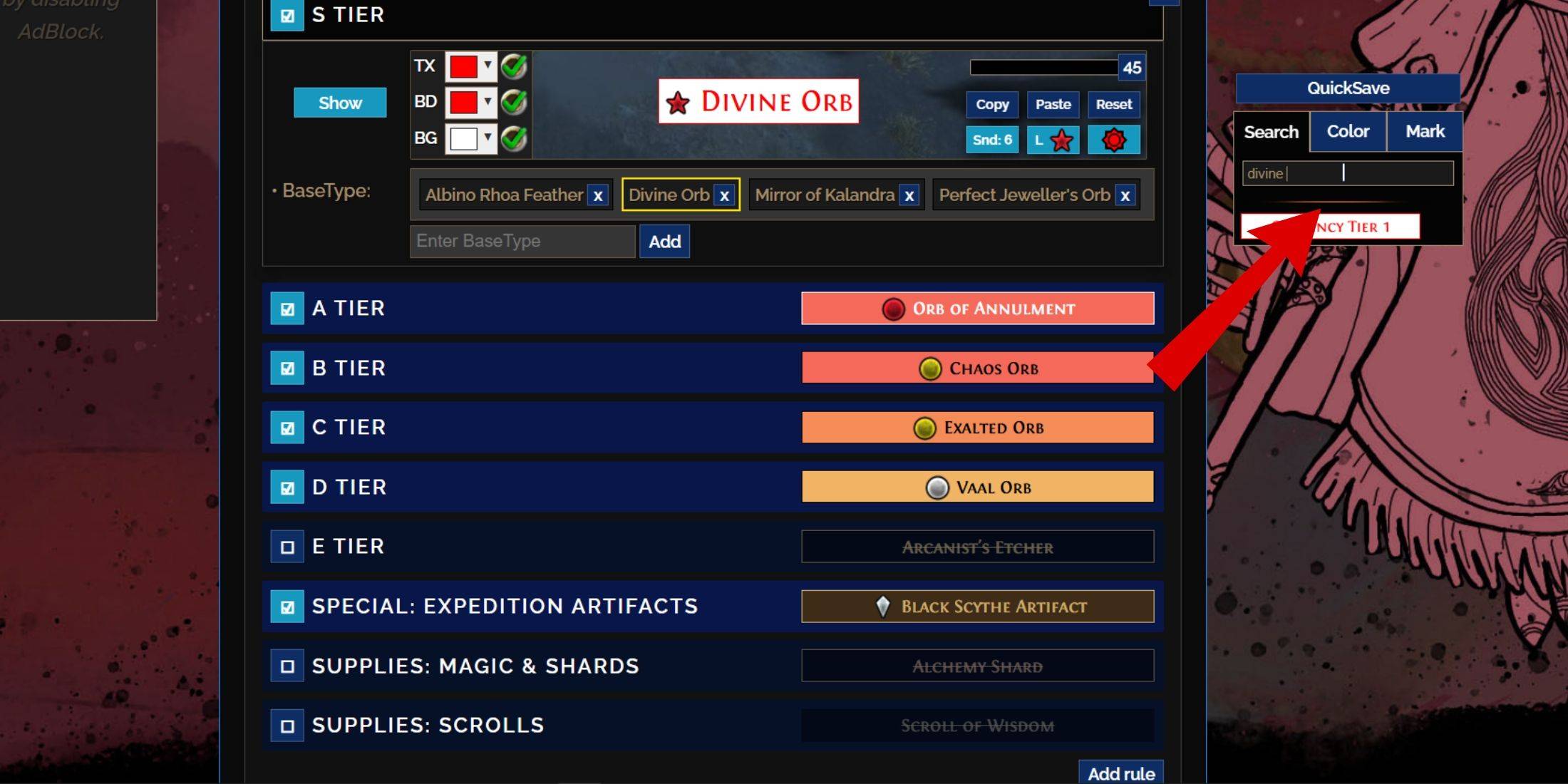
The "Customize" tab (next to "Overview") lets you modify any item drop. Search for an item (e.g., "Divine Orb"), and adjust its appearance. Click the in-game showcase icon to preview sounds.
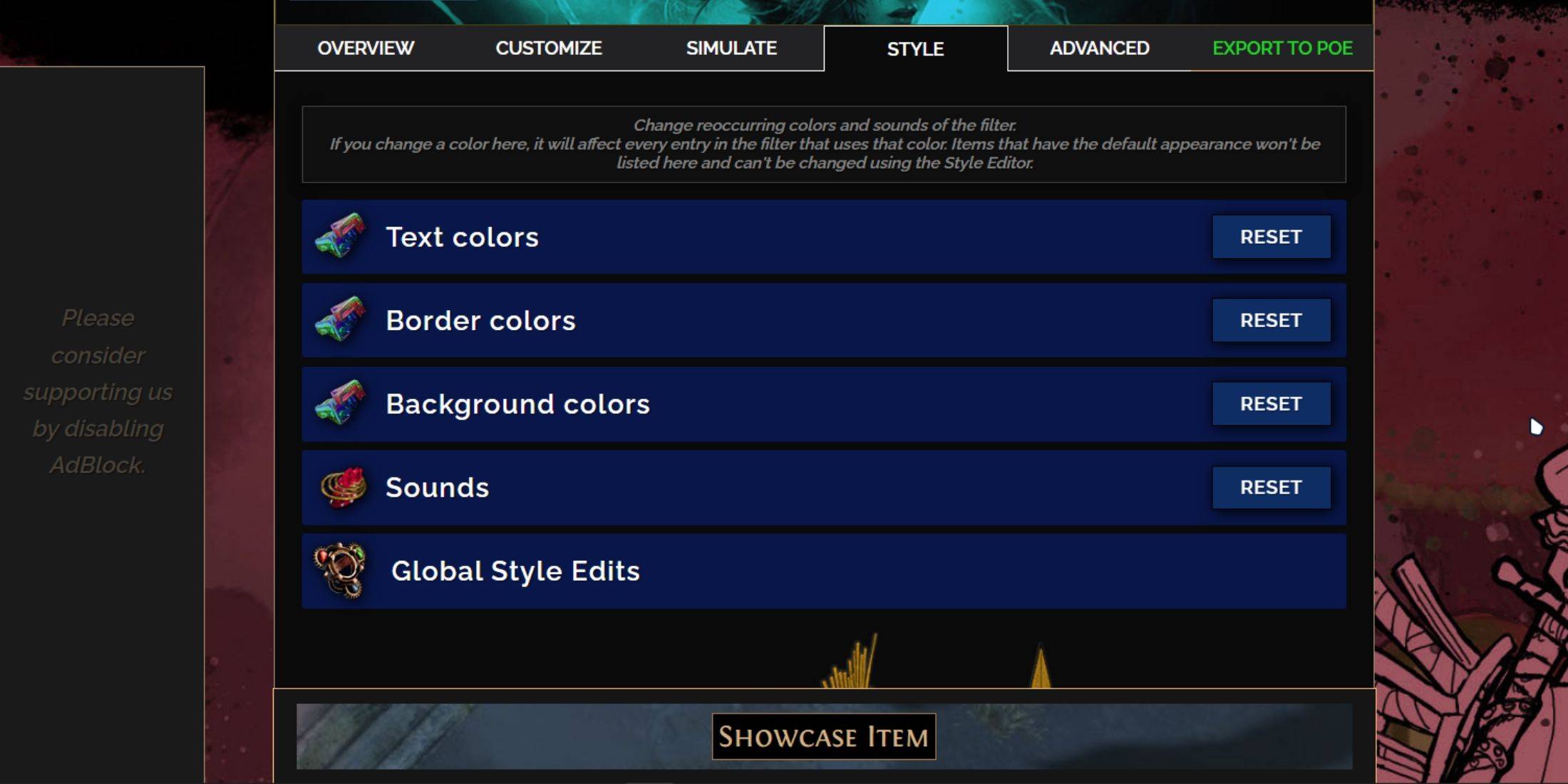
Customize individual items or use the "Styles" tab for filter-wide color and sound changes. You can add custom sounds (.mp3) or use community sounds. Experiment freely; you can always reset changes. Community-made modules offer pre-built visual and auditory adjustments.
Forsaken Characters Ranked: Tier List Update 2025
How to Use Cheats in Balatro (Debug Menu Guide)
State of Play Reveals Exciting Updates: PlayStation February 2025 Showcase
Infinity Nikki – All Working Redeem Codes January 2025
Roblox: Obtain Secret Codes for January 2025 (Updated)
Pokémon GO Raids in January 2025
Wuthering Waves: Redeem Codes for January 2025 Released!
LEGO Ninjago Sets Top the Charts (2025)
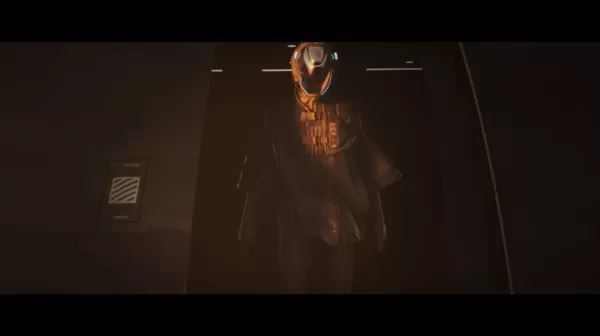
2024 Perfect Dark Demo Mostly Real, Dev Confirms
Dec 27,2025
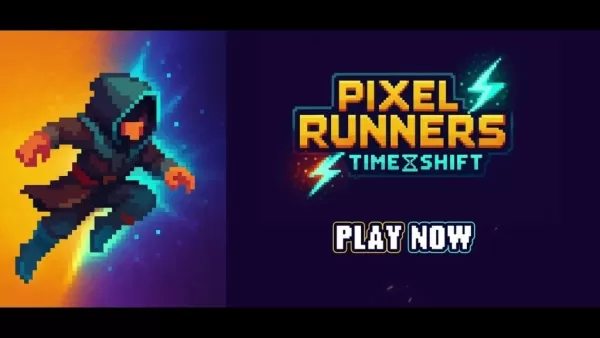
Pixel Runners: Time Shift Now on Android
Dec 27,2025
Nintendo Switch 2 Secondhand Buyers Warned of Anti-Piracy Bricks
Dec 27,2025
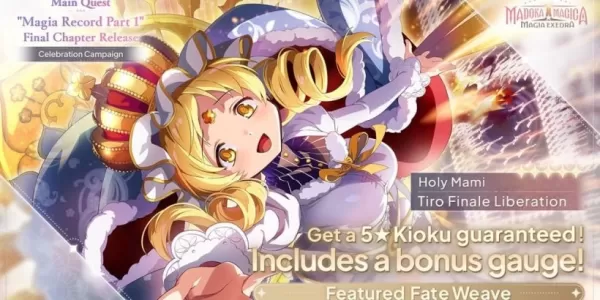
Madoka Magica Magia Exedra adds 5-star Kioku Holy Mami
Dec 26,2025
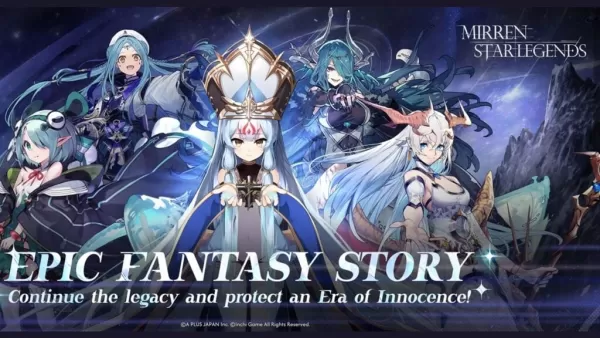
A Plus Japan, Crunchyroll Unveil Mirren: Star Legends (Note: "on Android" was removed to keep within 50 characters while maintaining key info.)
Dec 26,2025